Tutorial kali ini akan membahas cara Membuat dua subdomain di localhost pada OS Windows. Screenshot hasil jadinya nanti seperti ini ya :
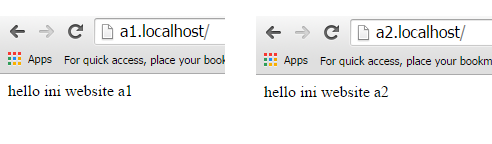
Untuk membuat 2 subdomain seperti diatas, yang diperlukan adalah :
1) membuat virtualhost di httpd-vhosts.conf
2) mengaktifkan konfigurasi httpd-vhosts.conf di conf/httpd.conf
1) Membuat Virtualhost di httpd-vhosts.conf
Virtualhost adalah suatu cara untuk mengarahkan domain / subdomain / IP agar bisa menuju ke lokasi folder dimana website berada.
Agar tidak bingung langsung praktek saja ya, buka file httpd-vhosts.conf di conf/extra/httpd-vhosts.conf.
– Tambahkan script berikut ke dalam httpd-vhosts.conf:
<VirtualHost *:80>
ServerName a1.localhost
DocumentRoot "C:/Apache24/htdocs/a1"
</VirtualHost>
<VirtualHost *:80>
ServerName a2.localhost
DocumentRoot "C:/Apache24/htdocs/a2"
</VirtualHost>
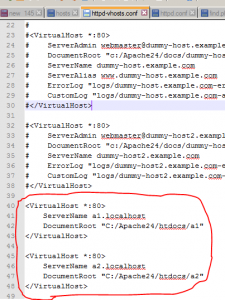
Disitu terdapat <VirtualHost *:80>, artinya virtualhost akan menerima IP *:80 (semua IP dengan port 80)
Disitu juga terdapat ServerName a1.localhost artinya jika url http://a1.localhost dibuka melalui browser maka akan menuju ke folder C:Apache24/htdocs/a1.
Kamu bisa mengganti DocumentRoot sesuai lokasi folder website kamu berada. Misal lokasi websitenya ada di C:/xampp/htdocs/websitesaya maka dapat ditulis DocumentRoot “C:/xampp/htdocs/websitesaya”
– Save file httpd-vhosts.conf
– Lalu buat folder a1 dan a2 di dalam folder htdocs.
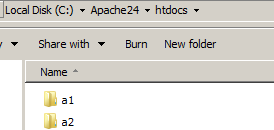
– Di dalam folder a1 dan a2 masing-masing buatlah sebuah file index.php yang isinya seperti berikut :
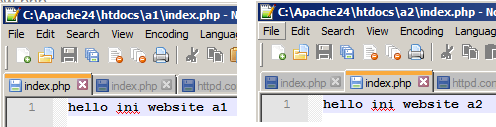
– Oke, sekarang tinggal aktifkan konfigurasi httd-vhosts.conf di conf/httpd.conf seperti langkah di bawah ini.
2) Mengaktifkan Konfigurasi httpd-vhosts.conf di conf/httpd.conf
– Selanjutnya kita perlu mengaktifkan konfigurasi httd-vhosts.conf yang sudah kita buat sebelumnya, caranya buka conf/httpd.conf
– Cari script berikut :
# Include conf/extra/httpd-vhosts.conf
– Ganti dengan
Include conf/extra/httpd-vhosts.conf
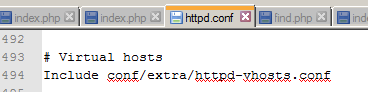
– Save httpd.conf
– Restart apache
UJI COBA
– Sekarang buka http://a1.localhost (ingat depannya pake http:// ya), maka akan tampil seperti ini :
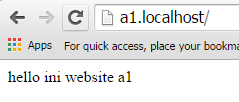
– Buka http://a2.localhost hasilnya :
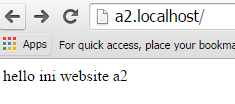
Semoga bermanfaat!