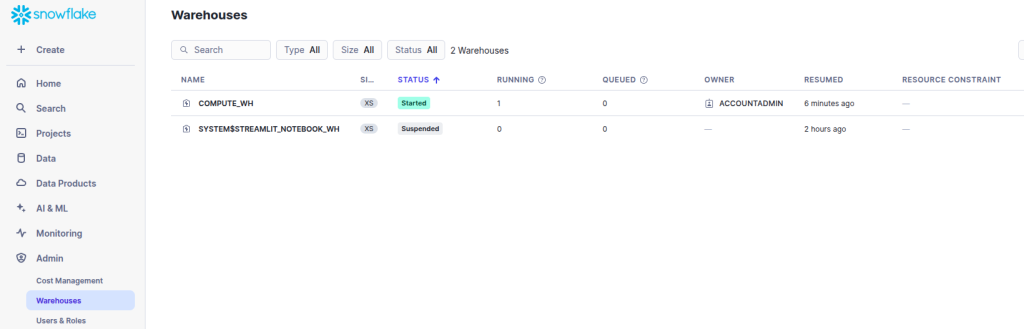In this article, we are going to register to snowflake datawarehouse using gmail account. After registered you will get trial 30 days for free.
Here are the steps. Let’s get started!
Register to snowflake for free
- Open snowflake website at https://www.snowflake.com/
- Click on Start for free in the upper right corner
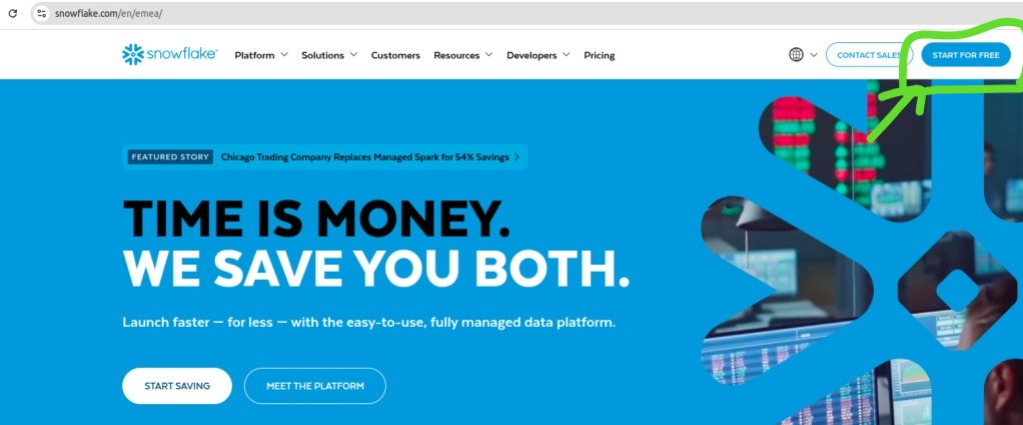
- It brings you to registration form, enter first name, last name, work mail and why are you signing up and Country. For example like this:
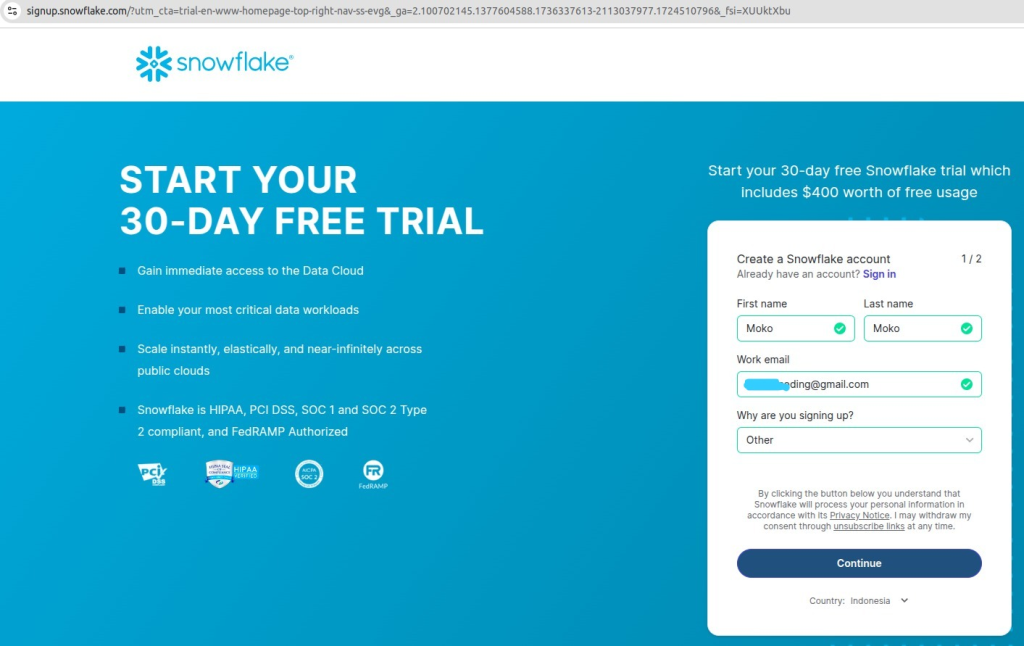
- Click Continue
- Now, the next page is to enter company name, job title, choose your snowflake edition, choose your cloud provider, and region. For you know, snowflake can only be run on top of cloud provider (not on-premise server). Here, i choose AWS (Amazon Web Services) on Region Asia Pasific (Jakarta)
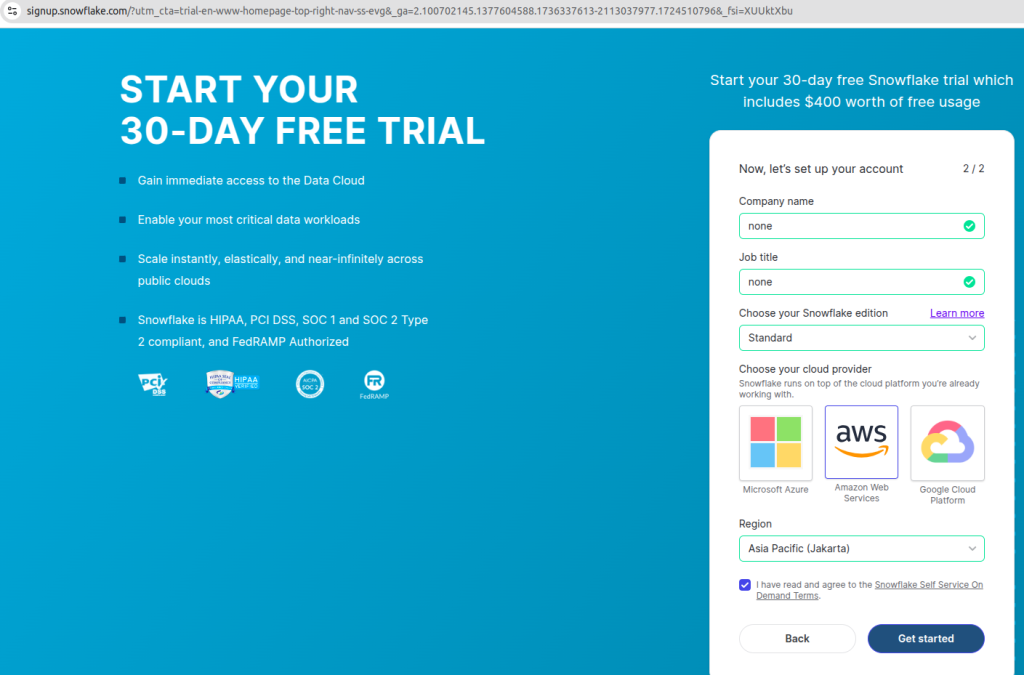
- Don’t forget to check the box: I have ready and agree….
- Click Get started. (Note: If after clicked show you a captcha, complete the puzzle and click verify)
- On Almost there page: What will you use Snowflake for? just click Skip.
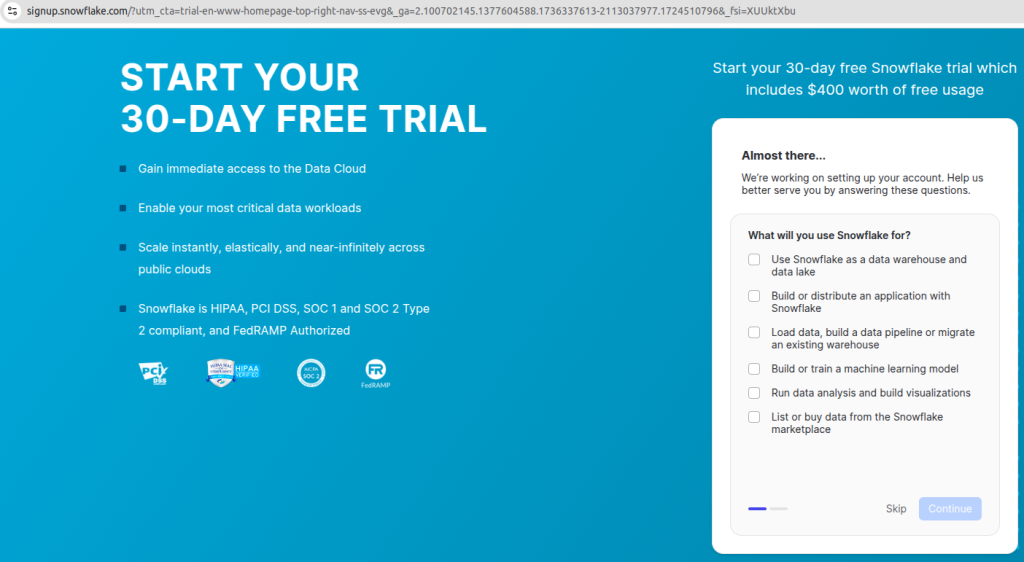
- Select your preferred language(s) to work in, just click Skip also.
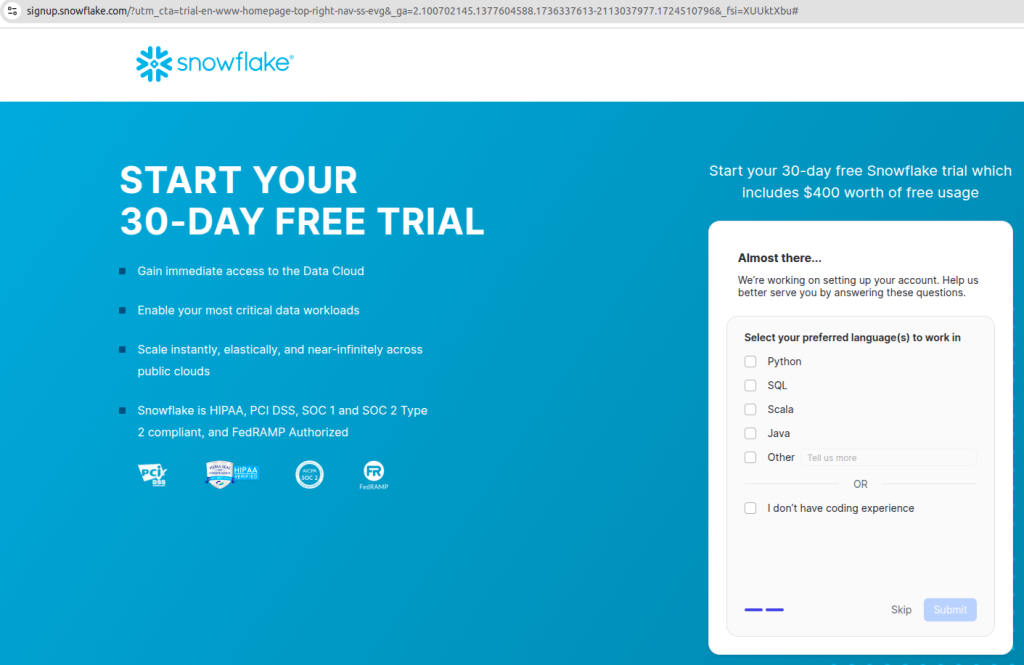
- After that, Registration is complete. But we need to check email to activate snowflake account.
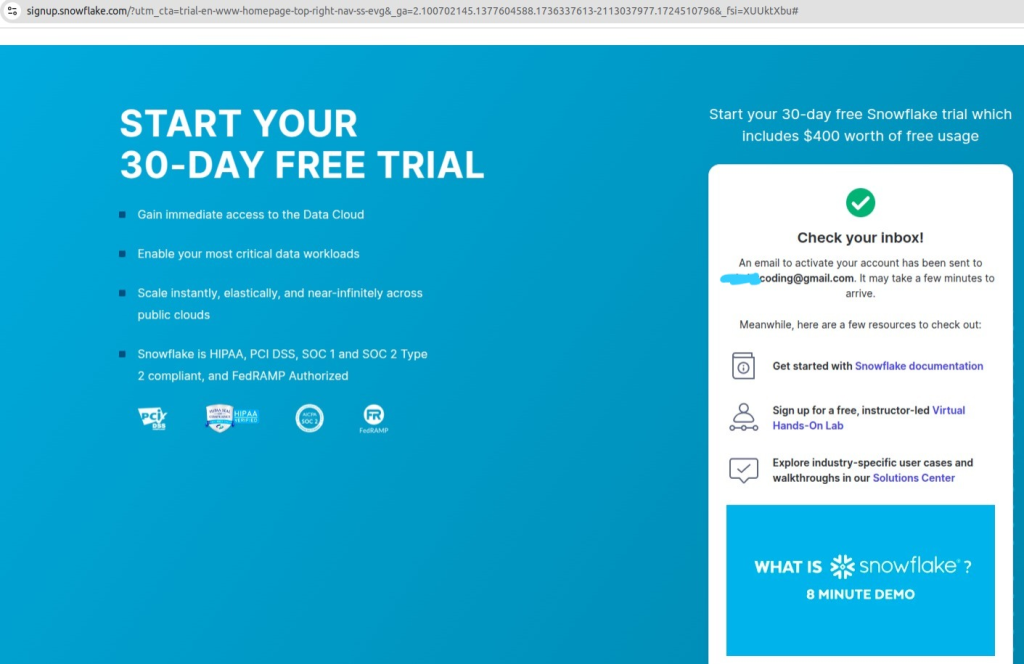
- Check your gmail inbox, find email subject: Activate your Snowflake account and go to details, click button: Click to Activate. FYI, there is a link in the bottom of email. You can sign in to snowflake with this link *after you activate snowflake account (See image below, i marked as green arrow).
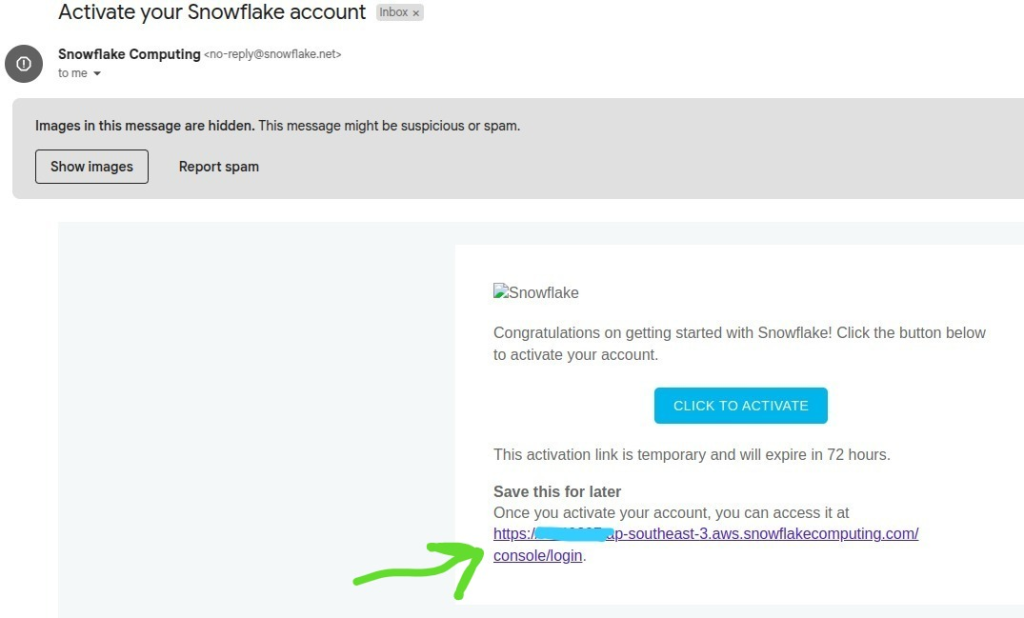
- After you CLICK TO ACTIVATE, it opens snowflake page, Create your snowflake username and password. Click Get started
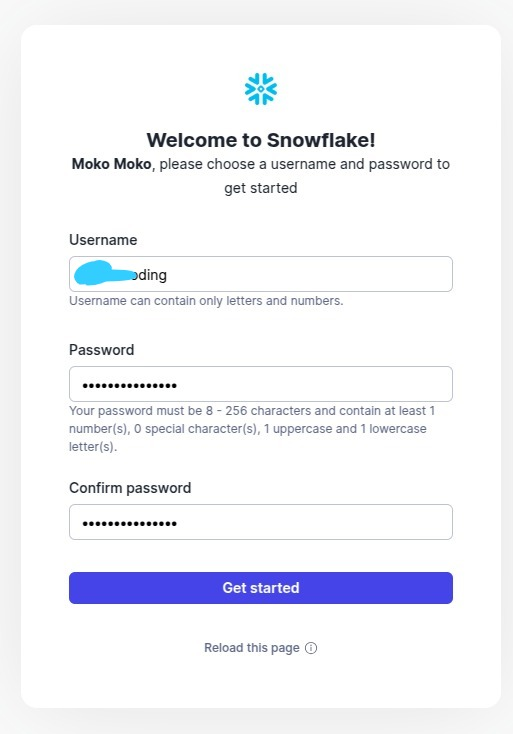
- Now, you are in snowflake dashboard
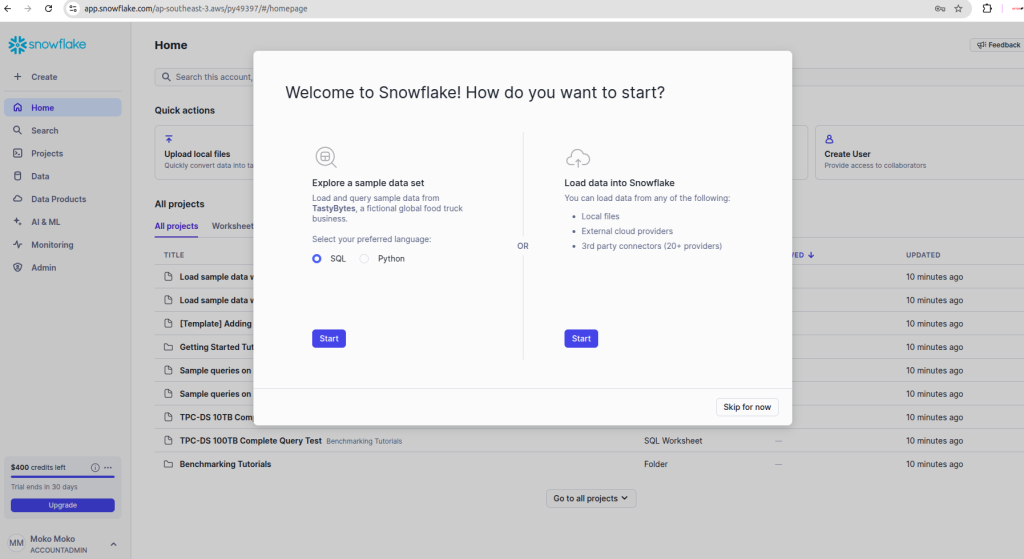
- If you see in the bottom left corner, you got $400 snowflake credit. That is for trial (30 days). The credit will be decreased (per hour) if you turn the server on.
Turn on snowflake server
Snowflake server will automatically start / turn on if you run a query (SELECT, INSERT, etc).
Here we are going to fetch example data using SELECT query to see whether the server has turned on or not?
- Navigate to Data > Databases > SNOWFLAKE_SAMPLE_DATA
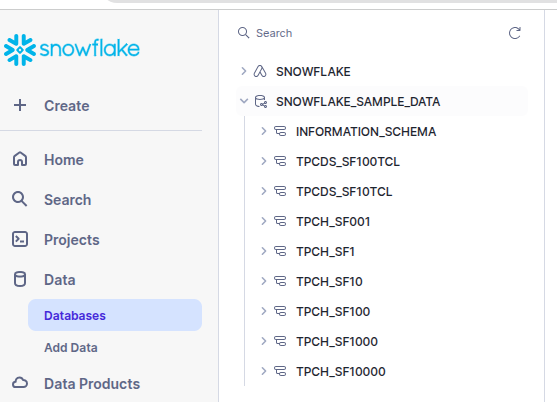
- We use TPCH_SF1, open it and it will contain some tables. Click on table CUSTOMER, switch to Data Preview tab and you will see some datas there.
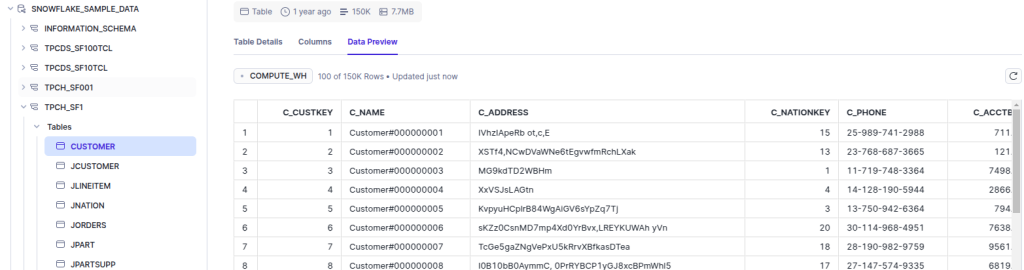
- Now, to run SELECT query, click + Create button in the upper left corner > SQL Worksheet
SELECT * FROM SNOWFLAKE_SAMPLE_DATA.TPCH_SF1.CUSTOMER AS customer ORDER BY customer.c_name ASC LIMIT 10;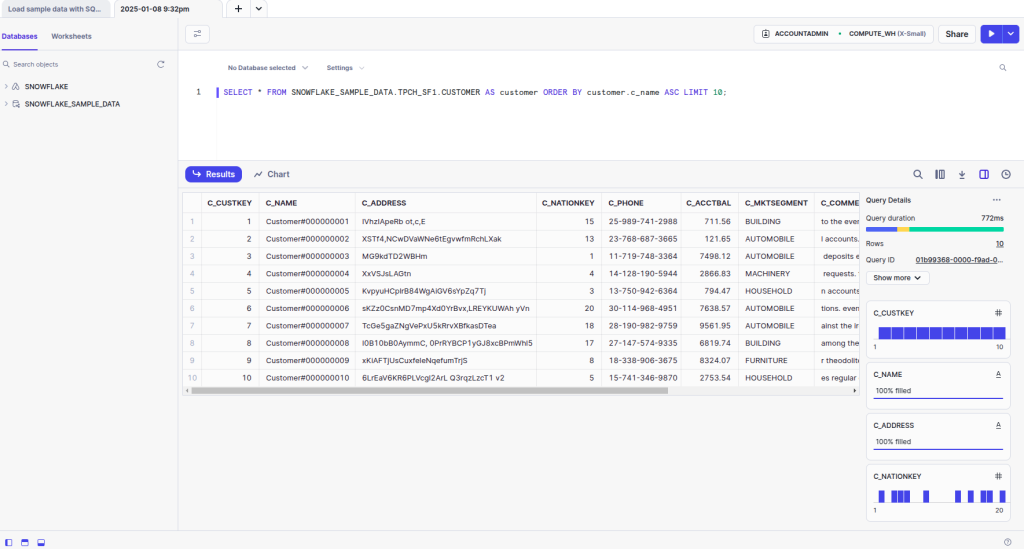
- The result: 10 data filtered and using ORDER BY c_name ASCENDING.
- Now, to see the server is on, go to Admin > Warehouses. And you will see COMPUTE_WH warehouse server is running (STATUS: Started).